ReliOn Premier BLU, Voice, or Classic meter
This article assumes you have:
- An endo.digital account– If you don’t have an account, ask your healthcare provider to send you an invitation to endo.digital.
- Installed the latest version of the endo.digital Uploader – if you have not installed the endo.digital Uploader, you can download the latest version at https://dreamed-diabetes.com/uploader.
- A ReliOn data cable to connect your ReliOn Premier meter to your computer. Contact Arkray Support at 1-800-818-8877 and use extension 4301 to obtain a cable if you need one.
1. Connect your device
- Launch endo.digital Uploader and log into your account.
- Confirm “ReliOn Premier (BLU, Voice & Classic)” is one of your devices. You can change your devices by selecting “Choose Devices” from the menu under your name.
- Connect your ReliOn Premier BLU, Premier Voice, or Premier Classic meter to your computer using the data cable. See the note above for where to obtain a cable if you do not already have one.

2. Upload
- Confirm endo.digital Uploader is set to the time zone that matches your location.
- Click “Upload” to upload the data from your meter.
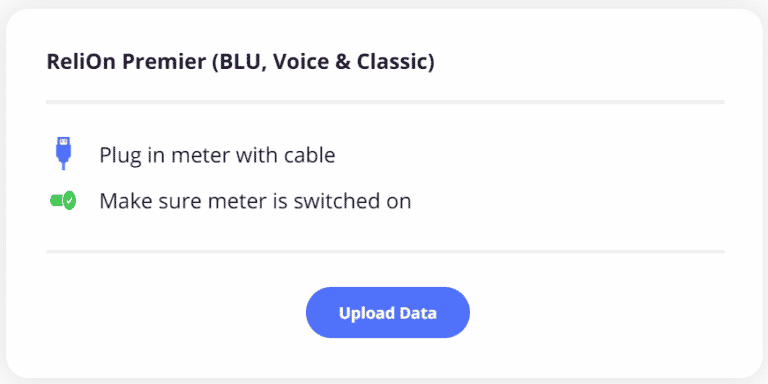
If you need further assistance, contact DreaMed support: support@dreamed.ai
www.dreamed-diabetes.com
MKT-12153, Last updated on: June 19, 2023