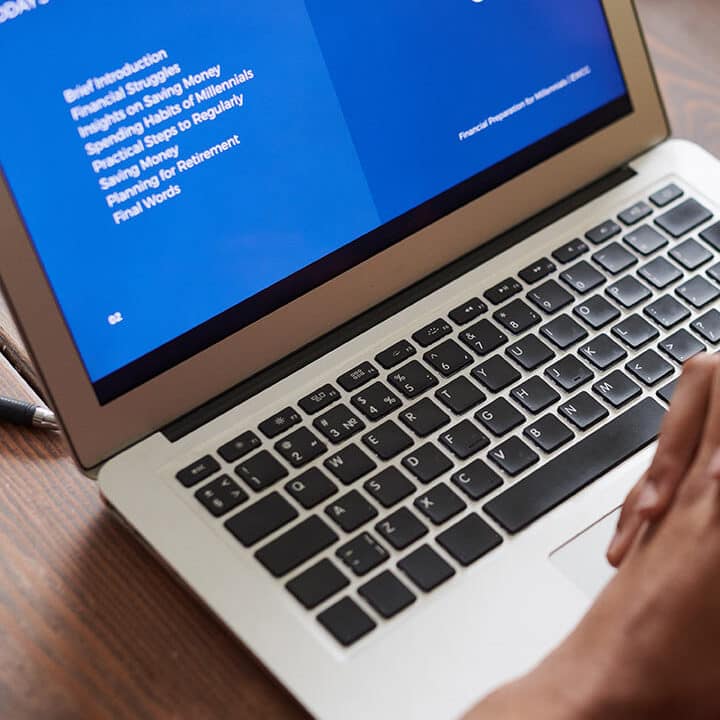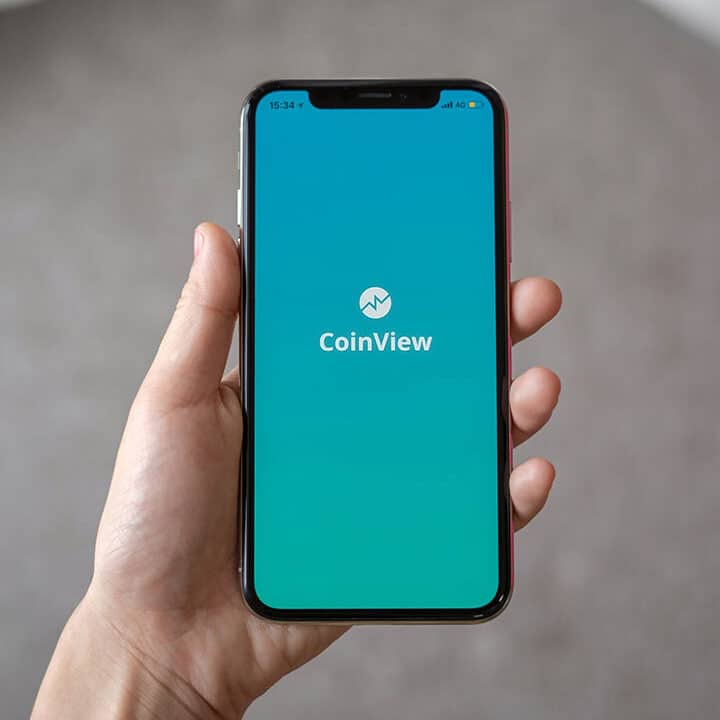Installing endo.digital Uploader
This article assumes you have:
- An endo.digital account – If you don’t have an account, ask your healthcare provider to send you an invitation to endo.digital .
- A computer with a compatible operating system
- PC: Windows 8.1 or Windows 10
- Mac: macOS 10.14 Mojave and higher.
1. Installing endo.digital Uploader
endo.digital Uploader is an app that you can install on your Mac or Windows PC that allows you to upload your diabetes devices to endo.digital Web.
Go to https://dreamed-diabetes.com/uploader to download the latest version of endo.digital Uploader. Make sure the version of endo.digital Uploader you’re installing is compatible with your computer’s operating system (Mac or Windows) and follow the installation instructions.
To complete the installation process, follow the steps in 3. Windows PC installation notes, or 4. Mac installation notes in this document
2. Upgrade version of your endo.digital Uploader
When a new Software update is available, a message will pop-up, offering you to upgrade your Software to the latest released version. You may choose to upgrade now, or upgrade when you close the Uploader.
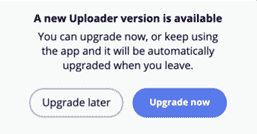
In some cases, the software upgrade is mandatory, therefore you will not be able to keep using Uploader before the software is updated.
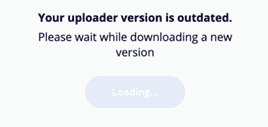
To complete the upgrade process, follow the steps in 3. Windows PC installation notes or 4. Mac installation notes in this document
3. Windows PC installation notes
- For first time installation: Double-click the ‘Endo Digital Setup 1.X.X.exe’ file that you downloaded in Step 1 above.
- If prompted, input your Administrator password at the window that appears.
- Next you will be prompted with the request to allow the app to make changes to your device. Click Yes.
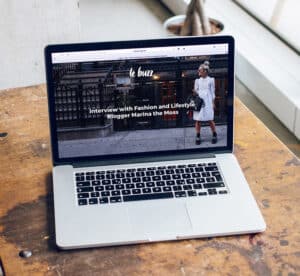
- Follow the prompts in the next few sets of screens and click Next to advance through the installer.
- Be sure to click Next on the endo.digital USB Driver Installer that comes up in a separate window.
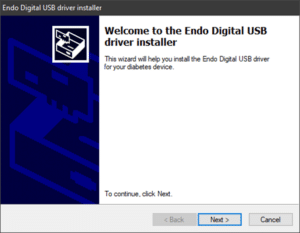

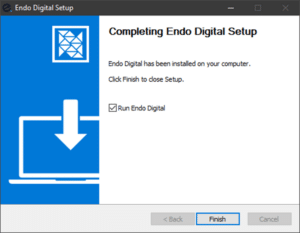
4. Mac installation notes
- For first time installation: After downloading Endo Digital -1.XX.XX.dmg, double-click on it to open the DMG.
- In the window that appears, drag the endo.digital Uploader application to your Application folder to complete the installation process.
- Now navigate to your Applications folder and double-click endo.digital Uploader to launch it.
If you need further assistance, contact DreaMed support: support@dreamed.ai
www.dreamed-diabetes.com
MKT-12153, Last updated on: June 19, 2023