Getting Started with endo.digital Uploader
This checklist will help you get started using endo.digital Uploader.
Google Chrome is currently the only browser that is compatible with endo.digital and endo.digital Uploader. You are able to use other Chromium based browsers, but we recommend Chrome as the browser we test against.
2. Receive your endo.digital account invitation from your clinician.
In the endo.digital email invitation, you will find a link to claim your account and create a password. Also, you will find the link to install endo.digital Uploader.
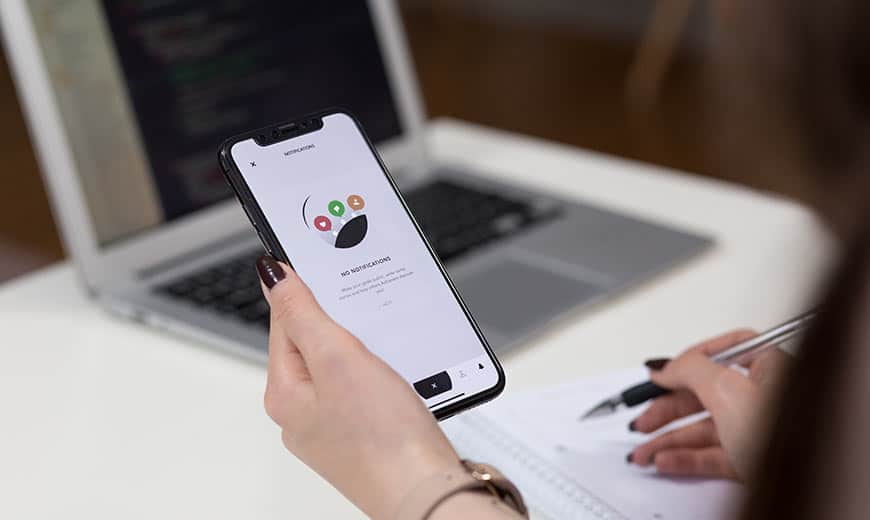
3. Install endo.digital Uploader on your Mac or Windows PC.
You need to download and install endo.digital Uploader on your computer to upload your data to endo.digital. You can find detailed instructions in this walkthrough or go directly to https://dreamed-diabetes.com/uploader to download the latest version of endo.digital Uploader.
4. Use endo.digital Uploader to upload your diabetes device data.
- This walkthrough explains how to use endo.digital Uploader.
- If you need specific instructions for your insulin pump, CGM, or blood glucose meter, you can find upload instructions in this group of device guides.
If you need further assistance, contact DreaMed support: support@dreamed.ai
www.dreamed-diabetes.com
MKT-12153, Last updated on: June 19, 2023