Dexcom Direct Connection
Dexcom data can be shared with endo.digital by connecting the Dexcom patient account to endo.digital directly. Once connected, endo.digital can access the patient data to generate a recommendation without additional actions from the patient or the clinic team.
A patient can connect endo.digital with their Dexcom account either from the HCP application, the patient web application or DreaMed Diary mobile application.
To connect a Dexcom account, visit the Patient screen and click the Connect with Dexcom button.

The following screen displays. The patient may log in with an existing Dexcom account or with a new one.
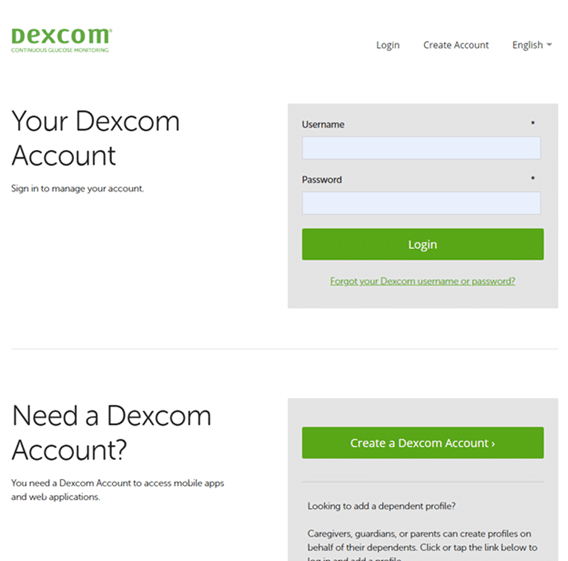
Once logged in, the Dexcom screen closes and the screen indicates that the patient is connected with Dexcom.
Once Dexcom account is connected to endo.digital, Dexcom readers can be uploaded to Clarity and data will be shared with endo.digital directly.
1. Uploading Dexcom CGM data from your Mobile phone
If you use your mobile phone to receive Dexcom G5 or G6 CGM data using the Dexcom app: please connect your Dexcom account to endo.digital – see above.
2. Uploading Dexcom CGM data from your Tandem insulin pump
If you use your t:slim X2 as your Dexcom receiver, your Dexcom CGM data will upload along with your insulin pump data: please follow these instructions to upload your t:slim X2 to endo.digital.
3. Troubleshooting
If your Dexcom fails to upload:
- Check that your device is charging when plugged into the cable — if it is not, then you may have a faulty cable or a faulty USB port on your receiver.
- Unplug the device from the micro-USB cable and plug it back in. Wait for the receiver to confirm it is charging before clicking “Upload” again.
- Switch the USB port that the Receiver is attached to on your computer, wait for the receiver to confirm it is charging before clicking “Upload” again.
- Try another micro-USB cable. Some micro-USB cables are designed to carry a signal for power only.
- If you are on a Windows PC, please make sure you have installed the latest Windows updates as this can keep the computer from correctly recognizing the device.
If you uploaded your data, and see nothing in your endo.digital Account:
- Click ‘Refresh’ in the ‘View Current Data’ page or request a new recommendation.
- Please make sure that you are in the correct time period. The Dexcom Receiver only holds up to ~30 days of data.
- The last 3 hours from time of data upload will not appear.
If you need further assistance, contact DreaMed support: support@dreamed.ai
www.dreamed-diabetes.com
MKT-12153, Last updated on: June 19, 2023