CareSens N Premier or Dual meter
This article assumes you have:
- An endo.digital account– If you don’t have an account, ask your healthcare provider to send you an invitation to endo.digital.
- Installed the latest version of the endo.digital Uploader – if you have not installed the endo.digital Uploader, you can download the latest version at https://dreamed-diabetes.com/uploader.
- A CareSens N Premier or Dual meter.
- If using Bluetooth, a macOS computer with Bluetooth 4.0 (skip to section)
- If using USB, a micro USBcable to connect your CareSens N Premier or Dual meter
1. Connect your device (using USB)
- Launch the endo.digital Uploader and log in to your account
- Confirm “CareSens N Premier & Dual” is one of your Devices. You can change your devices by selecting “Choose Devices” from the menu under your name. After checking the box, click Done.

2. Upload Your Data
- Confirm the endo.digital Uploader is set to the right time zone.
- Click “Upload” to upload your data.
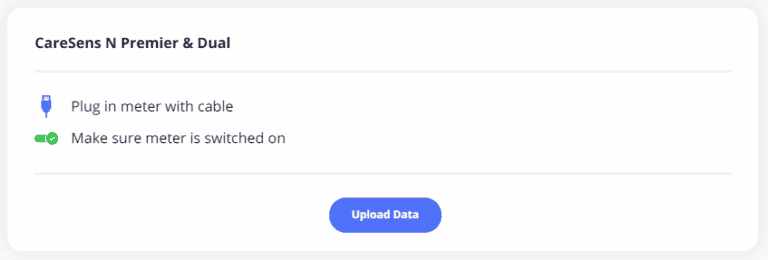
3. Pairing your meter with the Uploader (using Bluetooth) – Mac Only
- Launch the endo.digital Uploader and log in to your account
- Confirm “CareSens N Premier & Dual (using Bluetooth)” is one of your Devices. You can change your devices by selecting “Choose Devices” from the menu under your name. After checking the box, click Done.
- Hold in S-button Until “SET” appears on screen.
- Press right arrow to select “YES” and press S-button.
- Press right arrow until it says bT PAIr”
- Press S-button – screen should say “PIn”.
- Click “Upload” in the endo.digital Uploader.
- Enter the PIN displayed on the meter and press “OK”.
4. Upload Your Data
- If your meter is already paired, you don’t need to pair the meter again. Just hold in the right arrow on the meter until “bT SEnd” appears on the screen and then click “Upload” in the endo.digital Uploader.
- After the upload is complete, you can upload another device.
If you need further assistance, contact DreaMed support: support@dreamed.ai
www.dreamed-diabetes.com
MKT-12153, Last updated on: June 19, 2023