Ascensia (Bayer) Contour, Contour Next EZ, Contour Link, or Contour Plus Meter
This article assumes you have:
- An endo.digital account– If you don’t have an account, ask your healthcare provider to send you an invitation to endo.digital.
- Installed the latest version of the endo.digital Uploader – if you have not installed the endo.digital Uploader, you can download the latest version at https://dreamed-diabetes.com/uploader.
- An older Ascensia (Bayer) Contour Meter– This includes the Contour, Contour Next EZ, Contour Link Meter, and Contour Plus
- A compatible data cable– Ascensia no longer sells the cable for these meters, but you can still buy a third-party version from manufacturers on Amazon such as this cable.
If you have a newer Contour Next, Contour Next One, Contour Next USB, Contour USB, or Contour Next Link meter, please see this article – Uploading your Ascensia (Bayer) Meter
1. Connect your Device
- Connect your device to your computer.
- Launch endo.digital Uploader and log in to your account.
- Confirm “Ascensia (Bayer) Contour, Contour Next EZ, Contour Link or Contour Plus” is one of your Devices. You can change your devices by selecting “Choose Devices” from the menu under your name.

2. Upload
- Confirm the endo.digital Uploader is set to the right time zone.
- Click “Upload” to upload your data. Leaving the Uploader selected on your computer (in front of other windows) will allow it to execute the upload more quickly.
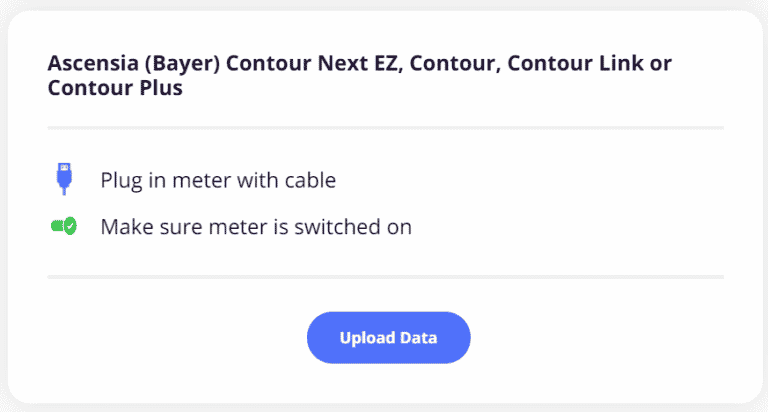
- After the upload is complete, you can upload another device.
If you need further assistance, contact DreaMed support: support@dreamed.ai
www.dreamed-diabetes.com
MKT-12153, Last updated on: June 19, 2023